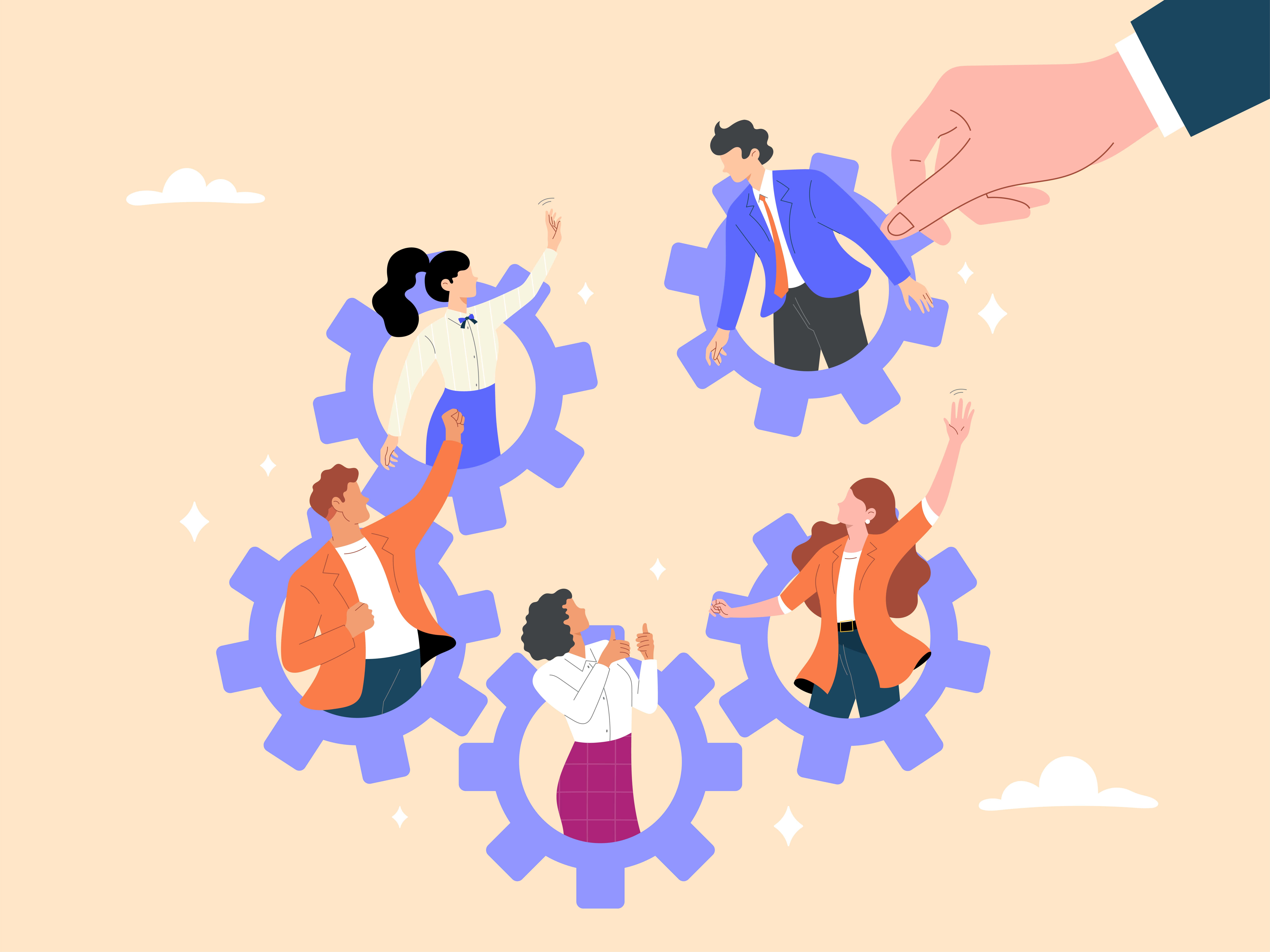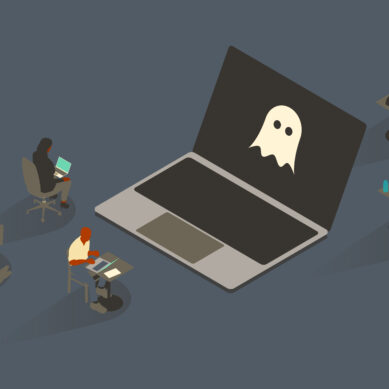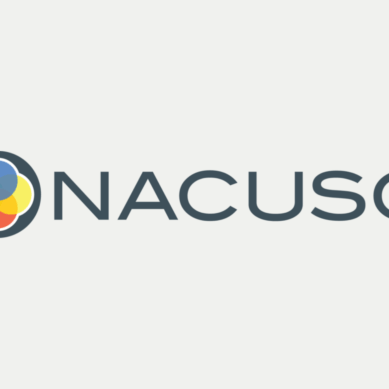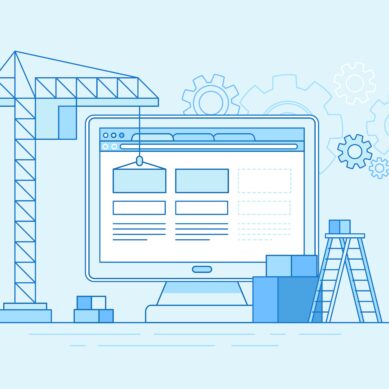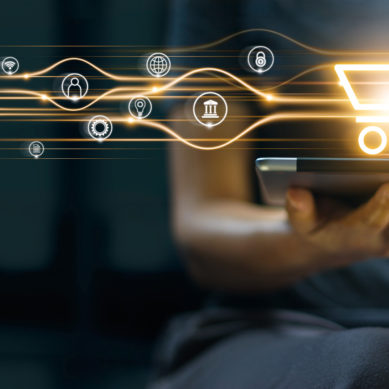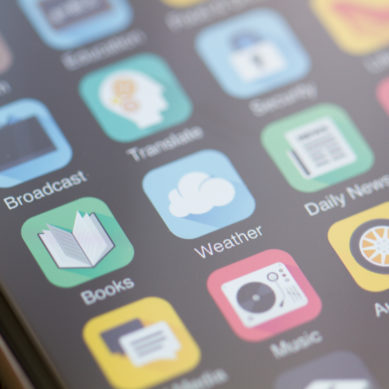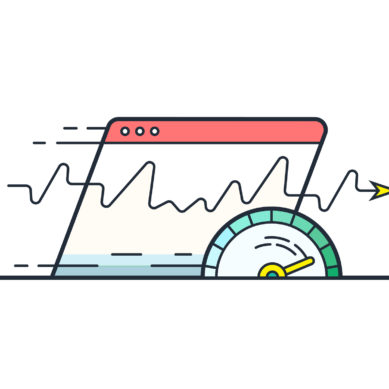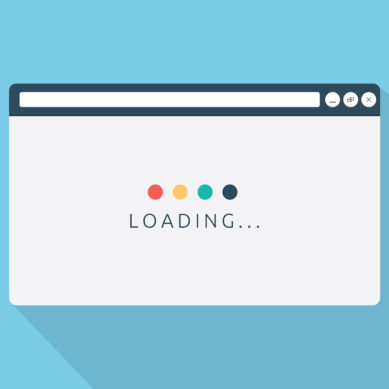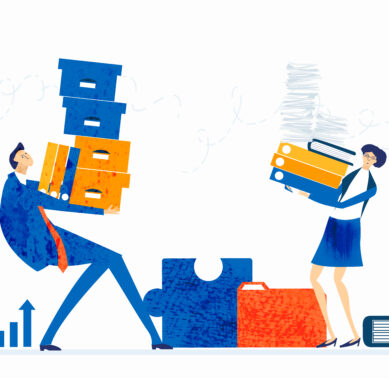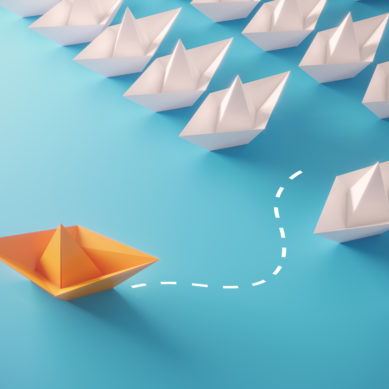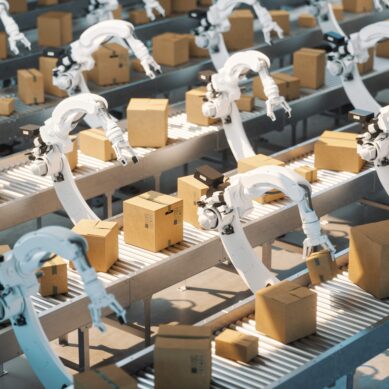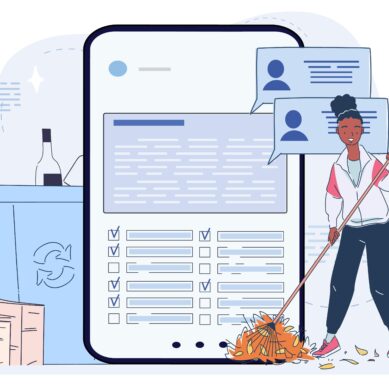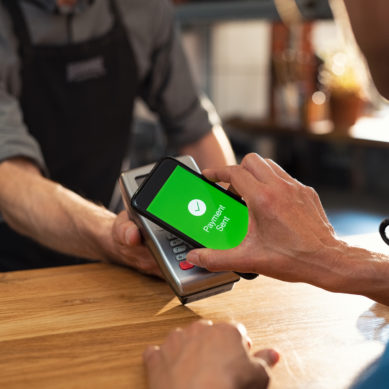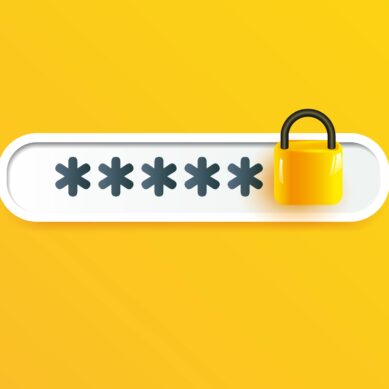We are all looking for ways to make our work more efficient and streamline our processes. This effort can look different depending on what you do, but one great place to start is with your keyboard and mouse movements. There are a myriad of keyboard shortcuts that can be used to make navigating a computer much easier as opposed to relying exclusively on your mouse. Most people are familiar with the standard copy, paste, print commands but may not be aware of some more complex ones.
General shortcuts
Below are some helpful keyboard shortcuts for everyday use!